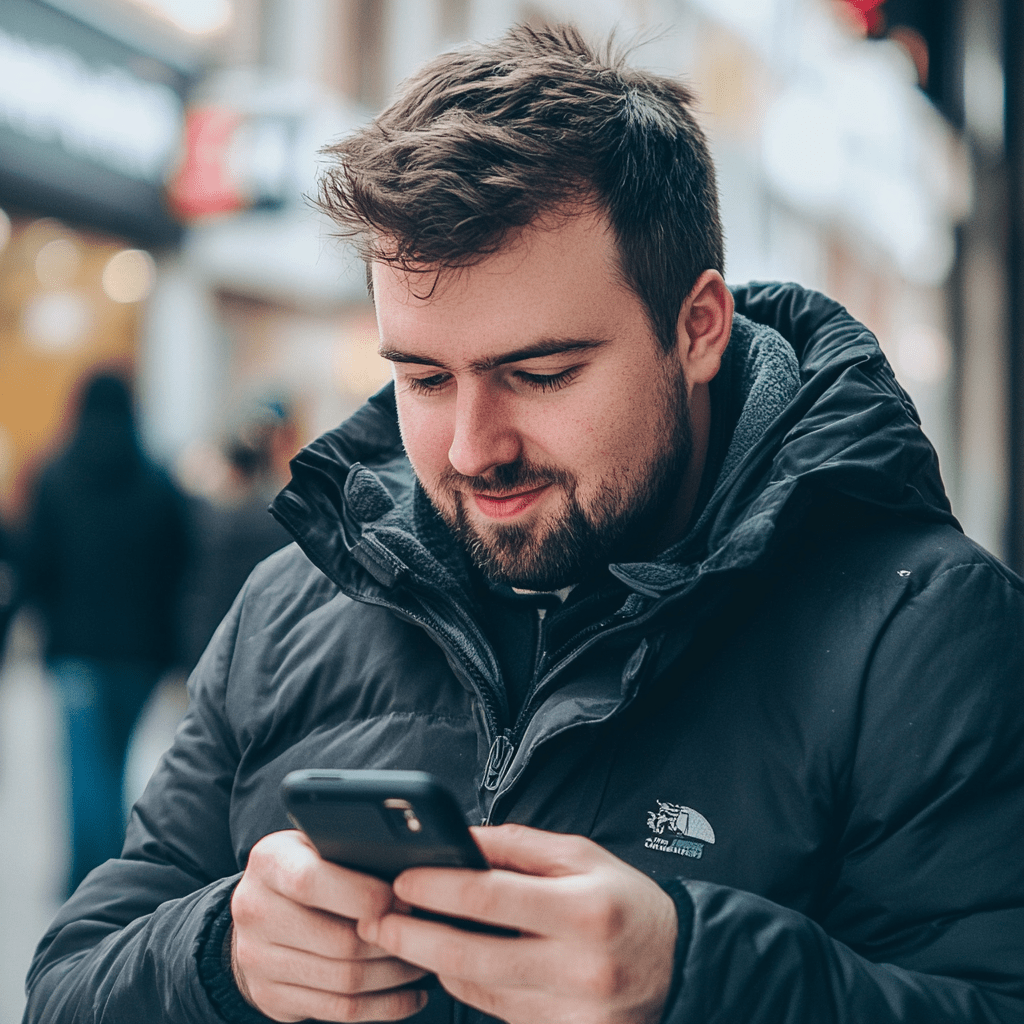How to Activate eSIM on Iphones Step by Step with Screenshots
We know that esim activation may seem a frustrating process for some people but actually it is really very easy and it has just a few steps. Here we visualized for eSIM activation in iphones step by step with screenshots for you.
1. Go to Settings-Cellular (MobileData).
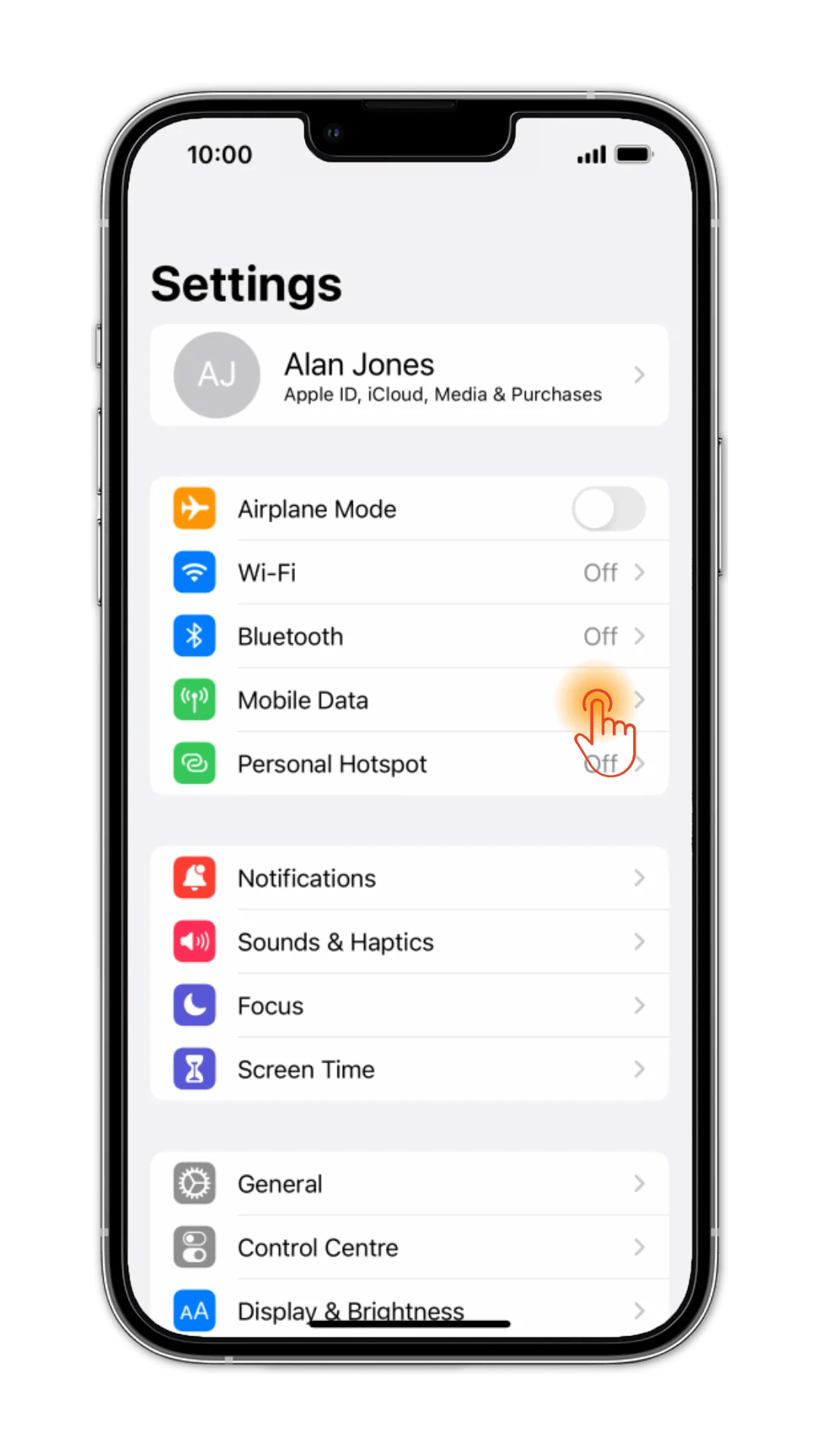
2. In there, you will see add eSIM button. Click it.
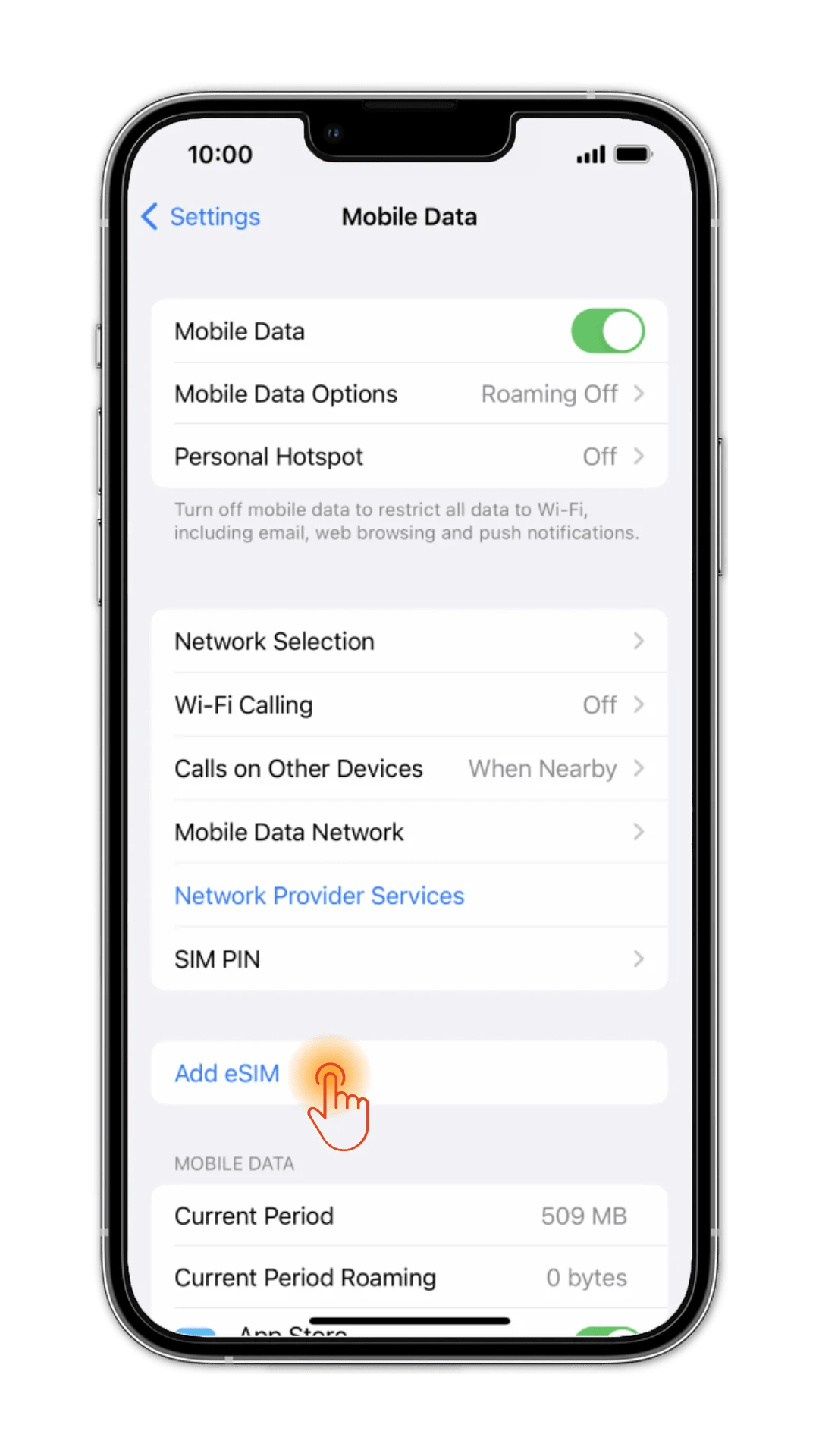
3. Then you will see Use QRCode. Click it.
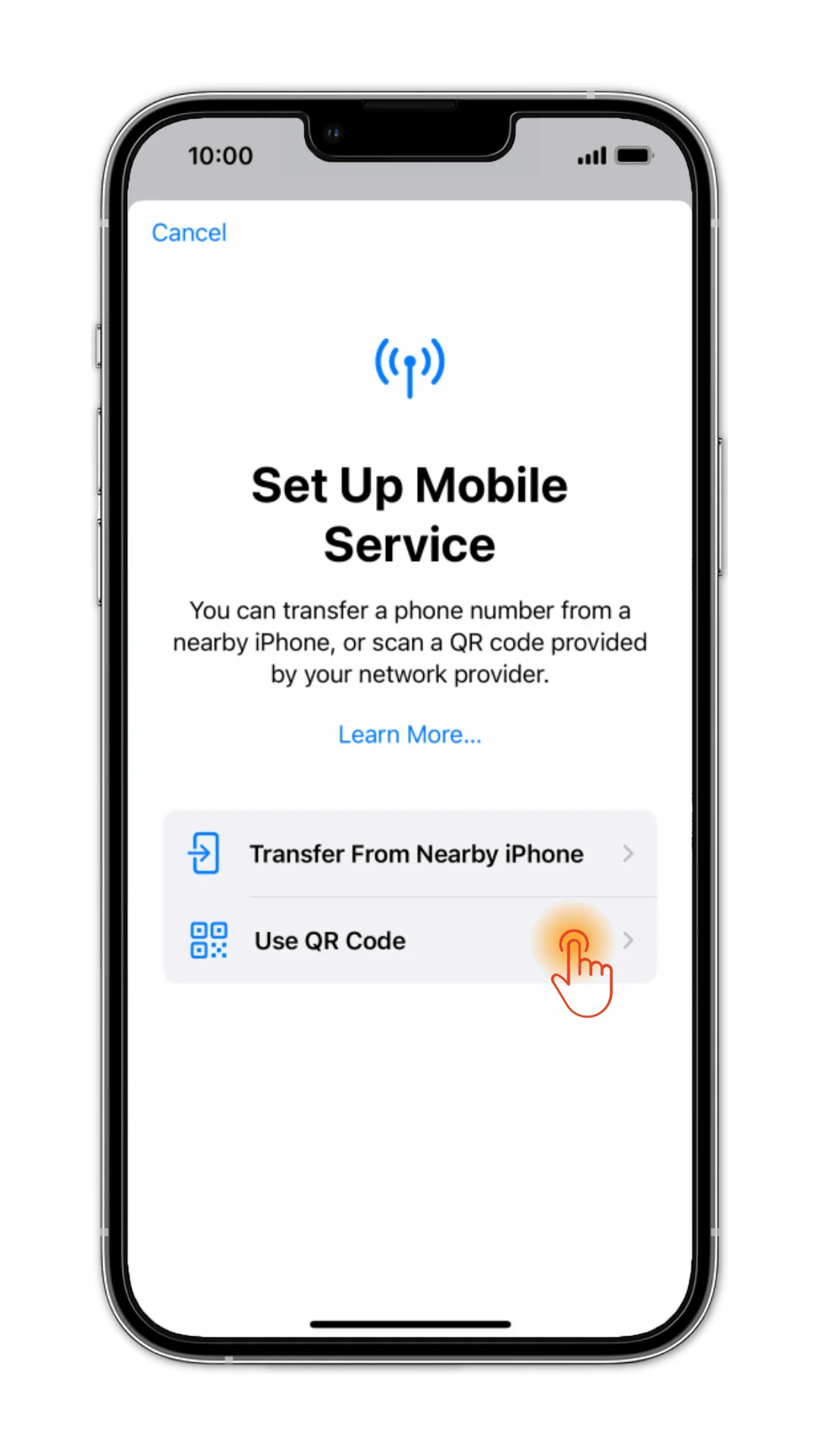
4. In the next screen, scan the QRCode given to you when you purchased Jetton eSIM. Please note, iphones are not able to scan from photo gallery. So you need to send that QRCode to a near device around you such as your friend's phone. If you are not able to send it to another device, please check the "Enter details manually" button at the end of the screen. You can click it and enter SM-DP+ Adress and Activation Code given to you in purchase screen of the Jetton eSIM.
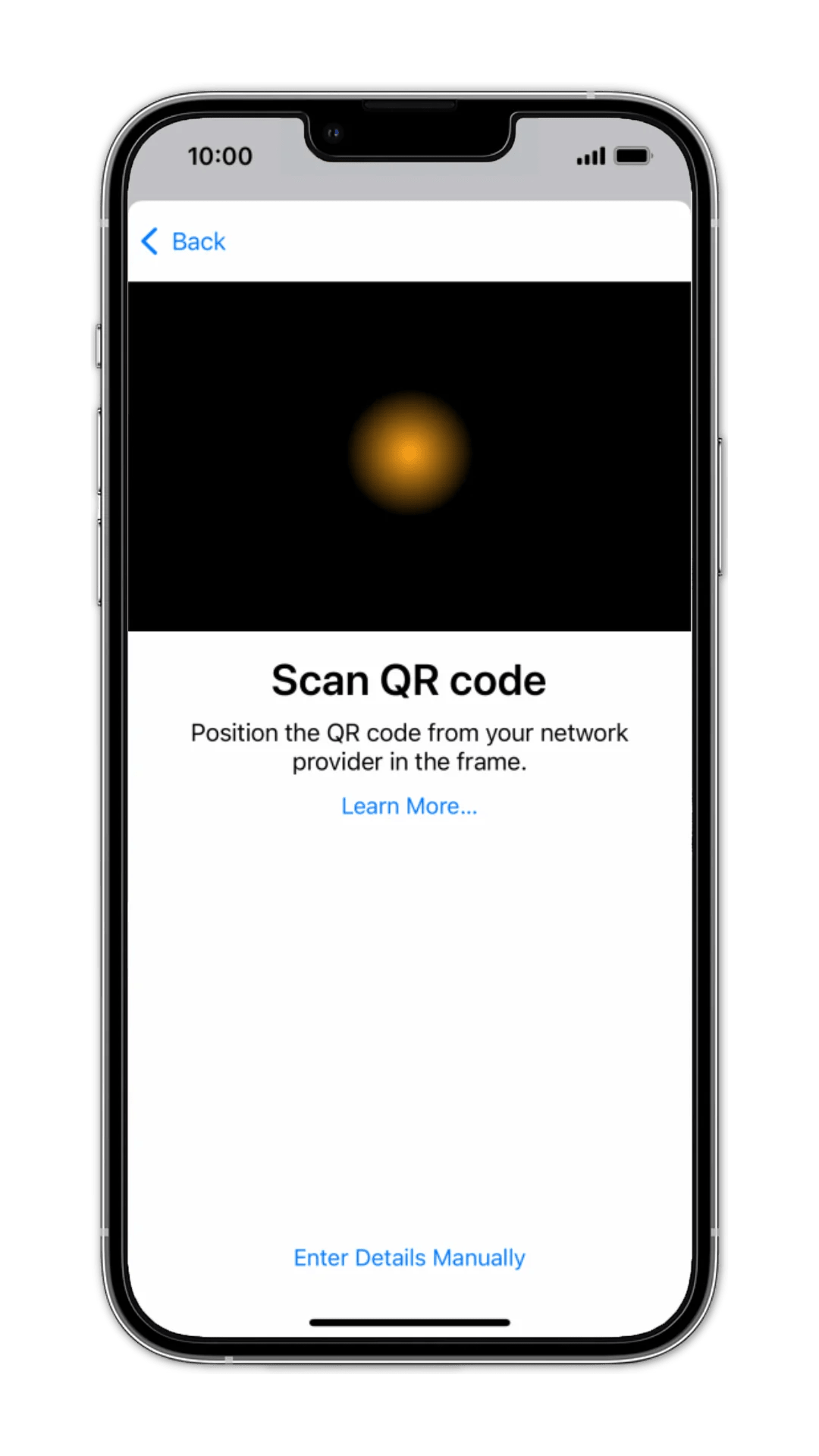
5. In the next screen, you will see an activation button. Click it. It may take up to 7-8 min. Be patient. You do not need to keep that screen. You can close that settings screen and use your phone. It will try to activate the eSIM in the background. Please also note that this activation duration is mainly up to your phone's internet connection quality. Yes, you should have a good internet connection while you are trying to activate your eSIM. Preferably a WIFI would be a good option to make the process quicker.
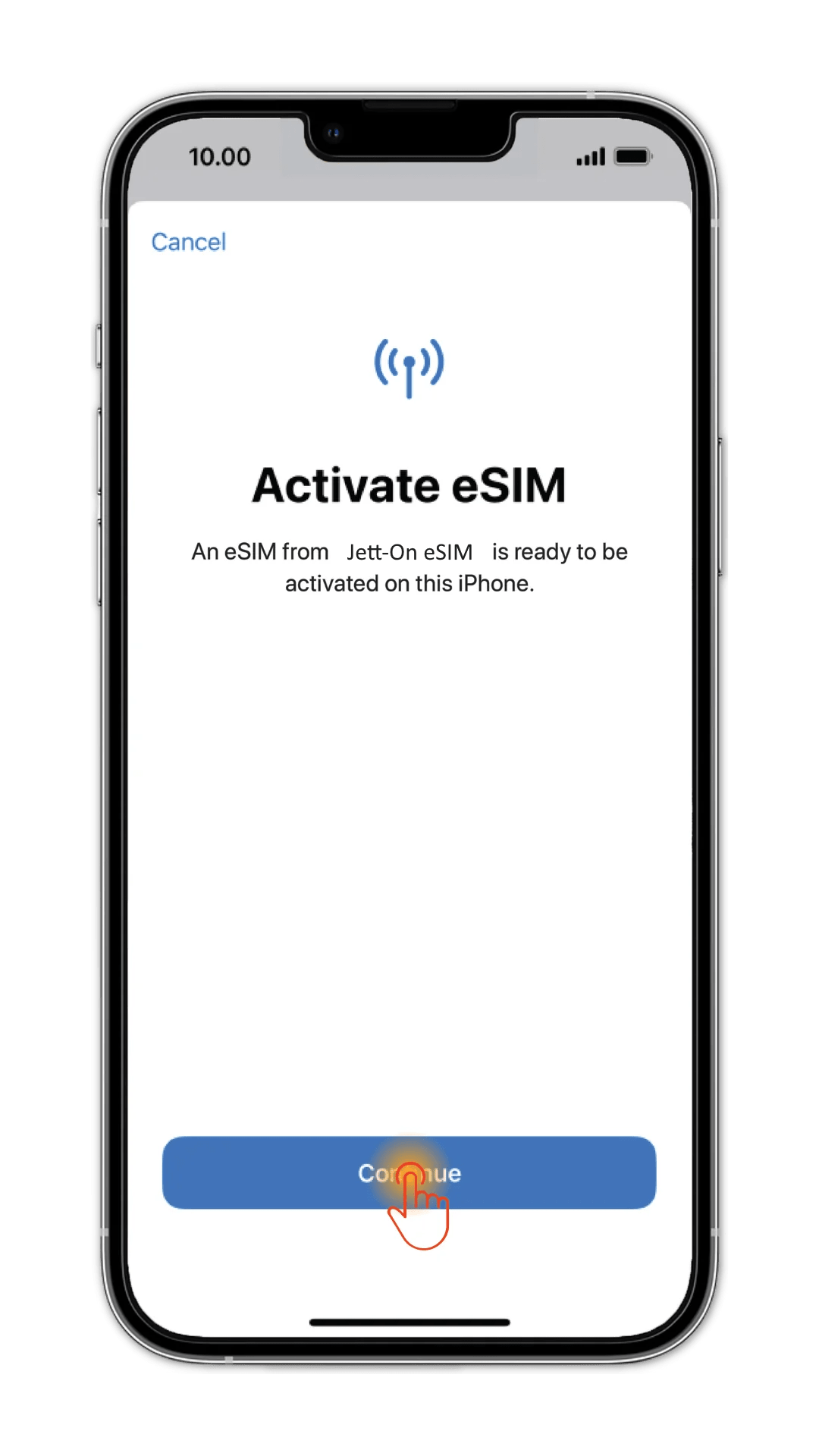
6. While your device is trying to activate the eSIM, in a few seconds, there will be a new eSIM section under Settings-Cellular (Mobile Data). Probably you will see Jetton eSIM as a default name such as Personel, Cellular, Business etc. And you will see "Activating..."next to it. Enter it. By the way, you can change that eSIM's name to anything you want such as Jetton eSIM etc.
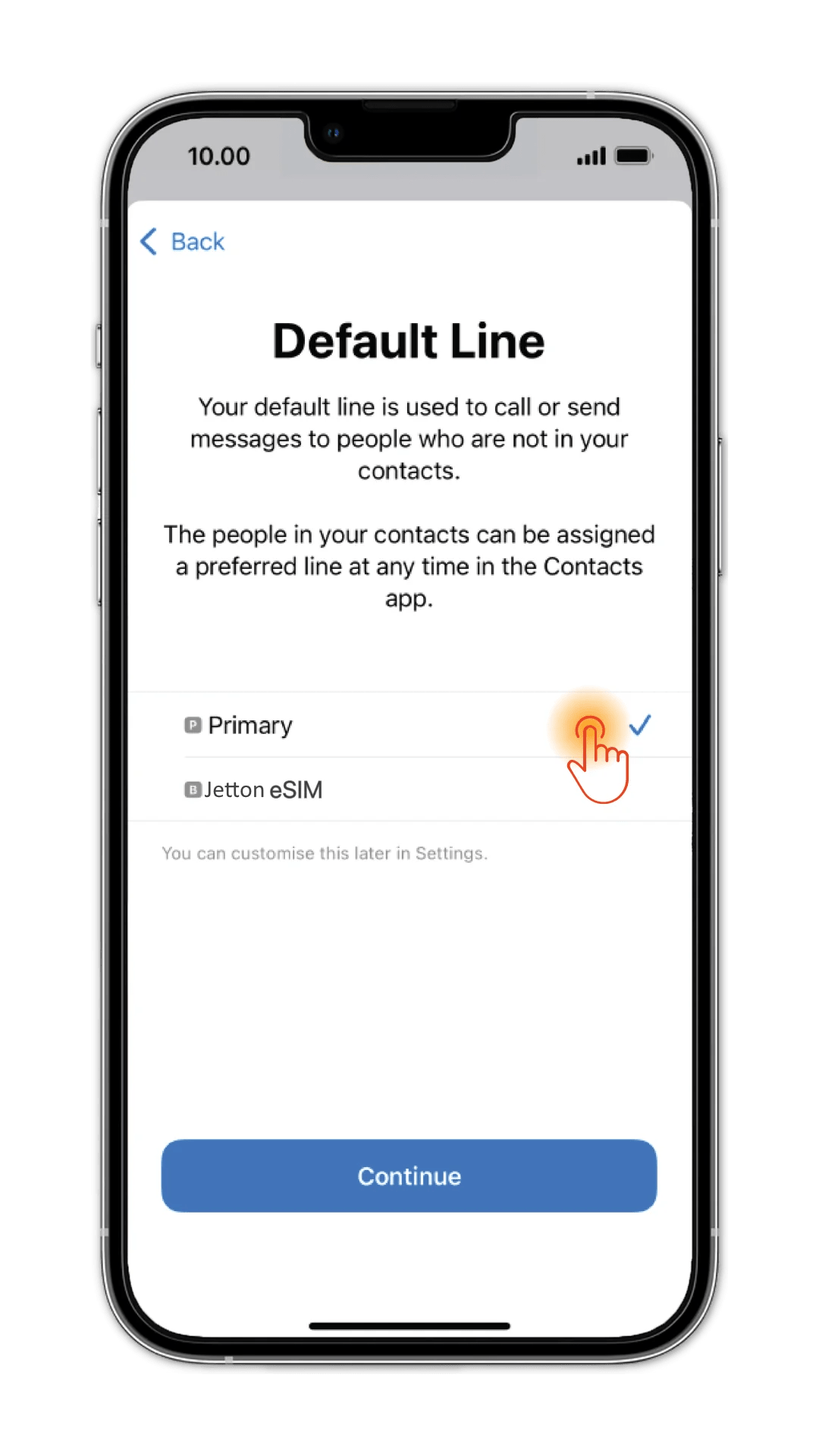
7. After Jetton eSIM activation is completed in that screen, enter Jetton eSIM and you will see the screen below. Make sure that you turn on data roaming of the new eSIM to be able to use your internet.
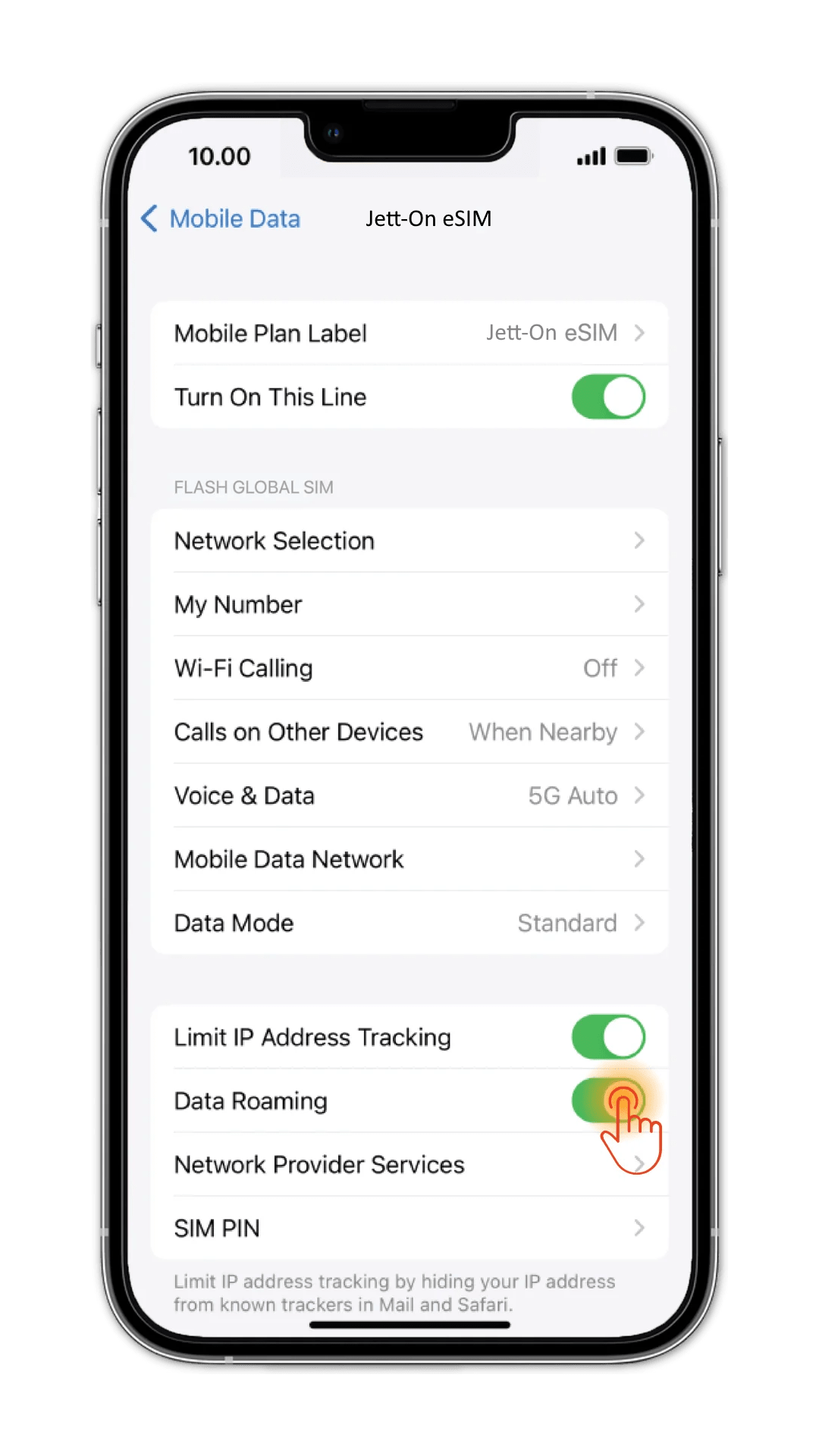
That's it folks. Hope everything is clear now. But in case you still face any problem, you can still write Jetton Whatsapp to get help 7/24.
Now visit https://jett-on.com homepage, buy your package and have a stable internet connection whereever you are.